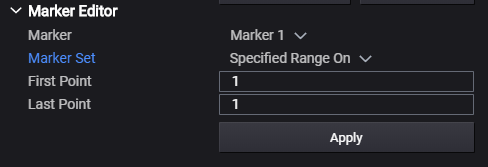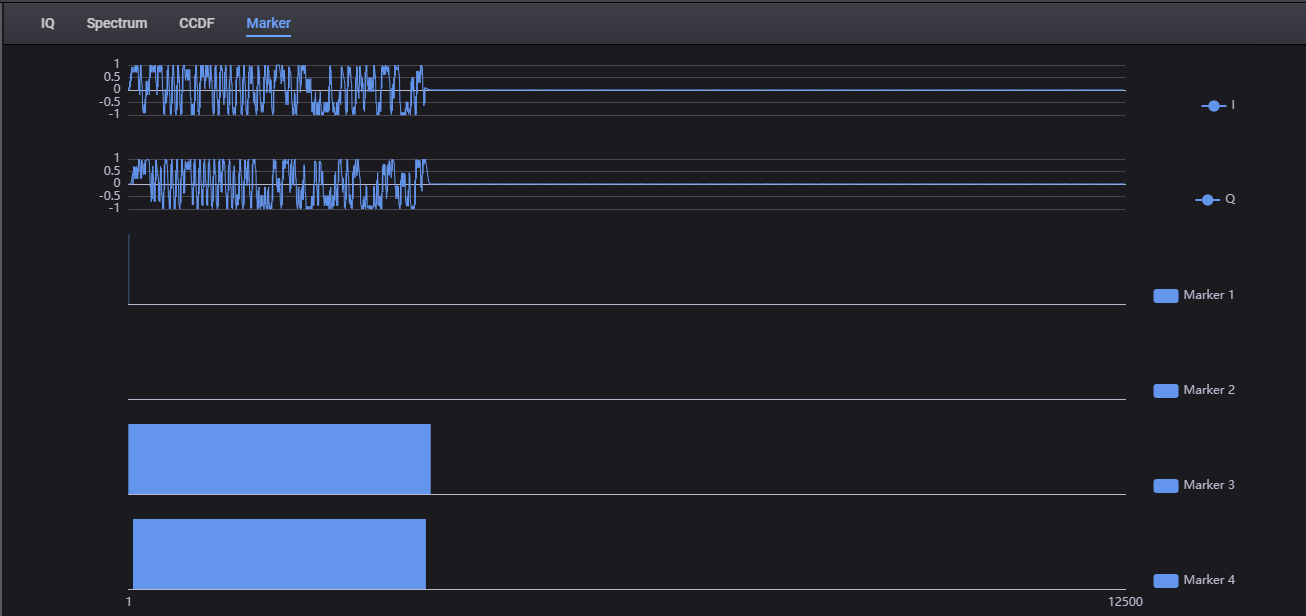
AWU 2024 adds a new marker tab to the graph area. It contains 6 charts. The top two line-charts shows the final I/Q signal after a set of operations in AWU. The below 4 bar-charts represent the Marker 1/2/3/4 data. The total waveform length (index starting from 1) is shown in the x-axis.
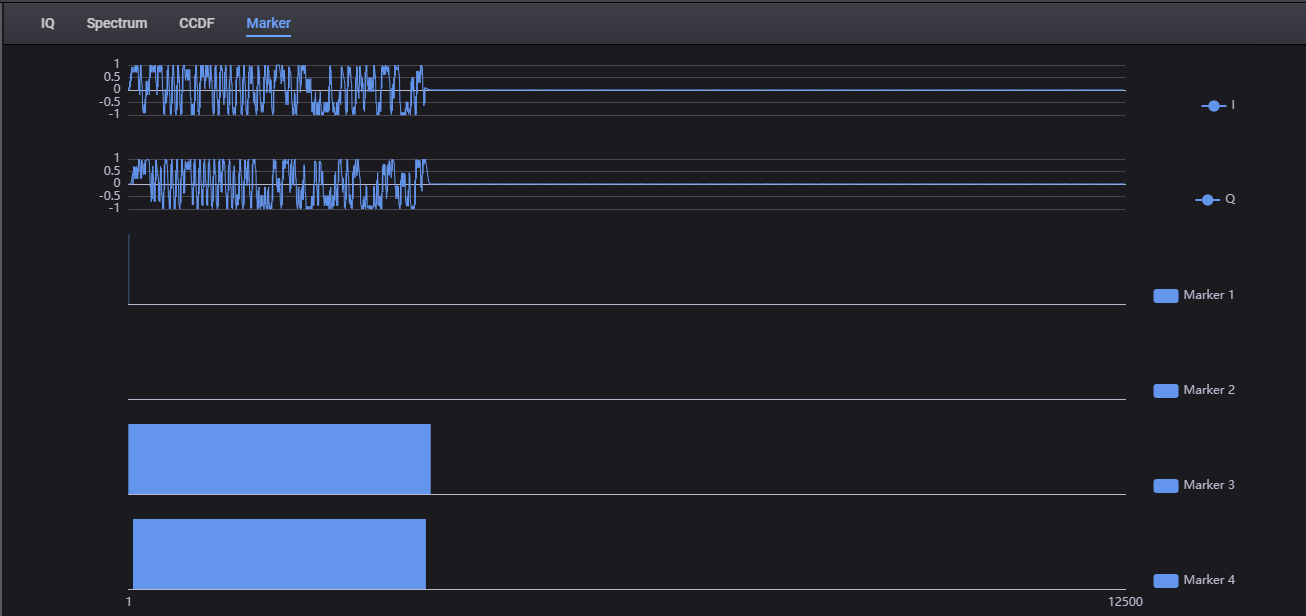
In order to simplify the marker representation, we define the “marker pattern” of a bit string as a string that concatenates the start and end index of 1’s (start from index 1). For example, for bit string '000100001111', its pattern can be expressed as '4,4,9,12'. The empty string is the marker pattern of all zeros.
In AWU, the user can edit the original markers from the imported waveform. When the User Defined Marker is OFF, the default marker scheme varies in different scenarios of waveform combinations. The details are shown as follows:
Case 1: Single Carrier + Single Segment + WFM + No resampling: Keep the original markers.
Case 2: Single Carrier + Single Segment + WFM + Resampling: Resample markers based on OSR.
Other cases (Multiple Carriers / Multiple Segments / Non-WFM): For other cases, marker rebuild is required.
Marker 1 and 2 are Waveform Start.
Marker length = Min (waveform length / 100, Sample Rate * 1e-6).
If Min (waveform length / 100, Sample Rate * 1e-6) < 20, Marker length = 20.
Marker 3 and 4 are Bursts.
User Defined Marker is available after Generate. When the User Defined Marker is ON, the default marker pattern is shown in the string settings, then users can edit the marker pattern based on the default marker.
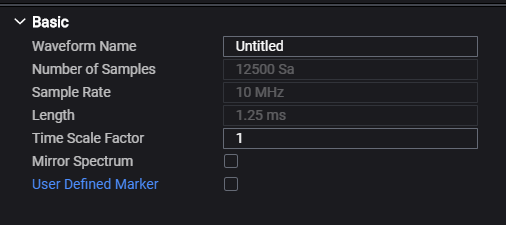
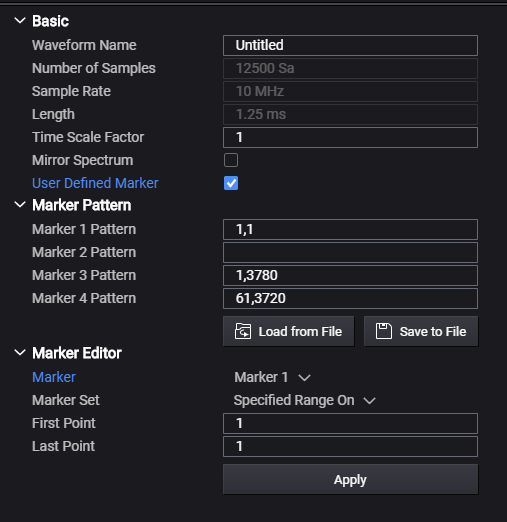
After the user clicks Generate, the I/Q and marker data will be updated on the marker graph.
There are three methods to edit the current markers: directly edit the marker pattern settings, import from the external marker file, or modify the current marker through the marker editor.
For the external marker, 4 types of user files are supported:
text files (*.txt)
CSV files (*.csv)
binary files (*.bin)
wmk files (*.wmk)
The txt/csv file format is shown in the figure below. The bin file occupies the lower 4 bits in each byte to save the marker 1/2/3/4 data. Once a txt/csv/bin file is selected, the marker data will be imported and converted to patterns in the string settings. The marker graph will also be updated.
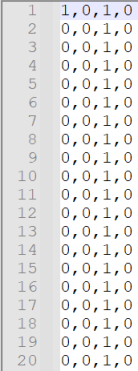
The user defined pattern states can be saved to an external txt/csv/bin
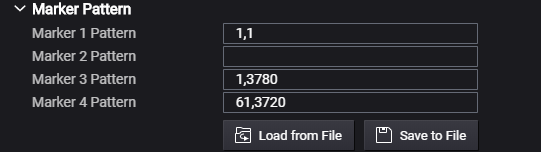
If the user needs to adjust the current marker patterns, e.g., add or remove a specified range, the marker editor is a more convenient method. It will modify the new edits to the existed pattern after Apply. The marker graph will also be updated.